Last Updated on February 25, 2024 by Ossian Muscad
Creating an effective mobile form design is essential for delivering a great user experience. From the layout of your fields to the font size, every element needs to be carefully considered to ensure that users can easily understand and complete forms on their devices. Mastering mobile form design requires a deep understanding of user behavior and best practices. So, if you’re looking to improve the usability of your mobile forms, you’re in the right place!
This article will provide an overview of mobile form design and share 15 best practices for designing mobile forms that are easy and intuitive for users. By following these tips, you can create engaging experiences that encourage people to finish filling out your forms.
What is Mobile Form Design?
Mobile form design refers to the process of creating the structure and layout of forms specifically for mobile interfaces. It focuses on making forms easy to fill out on small screens without causing frustration or errors for the user. This field of design takes into account various considerations unique to mobile devices, such as touch interactions, screen size limitations, and mobile-specific functionalities like on-the-go data input and camera use for scanning documents. With the majority of internet traffic coming from mobile devices, optimizing forms for mobile use has become vital for businesses and organizations that aim to provide a seamless user experience.
Proper mobile form design is not just about shrinking a desktop form to fit a smaller screen; it involves rethinking the user’s interaction with the form to make it as streamlined and efficient as possible. This includes simplifying form fields, using dropdowns and selectors cleverly, optimizing input types for data entry, ensuring legibility and visibility of text, and minimizing the need for typing to accommodate the mobile user’s context. Optimized mobile forms reduce abandonment rates, improve data quality, and enhance overall user engagement with the app or website, which can subsequently increase conversion rates and customer satisfaction.
Key Qualities of an Effective Mobile Form
An effective mobile form should possess the following qualities to ensure a smooth and engaging user experience:
- Clarity: The form should be easy to understand, with clear instructions and labels for each input field. Users should know exactly what information is required and how to provide it.
- Simplicity: Keep the form as short and straightforward as possible. Only request essential information from users to reduce their effort and time spent on completing the form.
- Responsive Design: Ensure the form adjusts seamlessly to various screen sizes and orientations, providing an optimal experience across different mobile devices.
- Efficient Input Methods: Utilize appropriate input types (e.g., numeric keypad for phone numbers) and incorporate autocomplete or autofill options to simplify user data entry.
- Validation and Error Handling: Provide real-time validation and clear, helpful error messages to guide users in correcting mistakes before submitting the form.
- Visual Hierarchy: Organize the form elements logically and use visual cues (e.g., grouping related fields, using whitespace) to guide users through the form.
- Accessibility: Ensure that your form is accessible to all users, including those with disabilities, by following accessibility guidelines such as using proper labels, providing alternative text for images, and using high-contrast colors.
5 Necessary Components for the Data Form
Essential components form the core of any data entry system in mobile form design. Incorporating these elements wisely can significantly enhance user experience and data accuracy. A typical mobile form contains the following five components:
Input Fields
Input fields are essential components of a mobile form that allow users to enter their information. They should be designed with appropriate sizes, labels, and placeholder text to make it easy for users to understand the required information. Use the correct input types (e.g., text, email, number) to facilitate efficient data entry.
Buttons
Buttons are used to initiate actions like form submission, navigation to the next step, or cancellation. They should be large enough to easily tap touchscreens and visually distinguishable from other elements. Use clear and concise text on buttons to indicate their purpose (e.g., “Submit,” “Next,” “Cancel”).
Labels
Labels help users identify the purpose of each input field and guide them through the form. Ensure labels are clear, concise, and close to their respective input fields. Use proper formatting and font size to enhance readability.
Error Messages and Validation
Implement real-time validation to check user inputs for errors and display informative error messages to guide users in correcting any mistakes. Error messages should be concise, clear, and placed near the relevant input field to make it easy for users to identify and fix the issue.
Progress Indicators and Navigation
For longer or multi-step forms, include progress indicators to show users their current position in the form and how many steps are left. This helps users gauge the time and effort required to complete the form. Provide clear navigation options, such as “Next” and “Previous” buttons, to help users move through the form effortlessly.
By incorporating these necessary components into your mobile form design, you can create an intuitive and user-friendly experience that encourages users to complete and submit the form.
15 Mobile Form Design Best Practices
Designing mobile forms necessitates a careful balance between functionality and user-friendliness. Ensuring that forms adhere to best practices can significantly boost completion rates and overall user satisfaction. The 15 critical best practices for mobile form design we’ll examine are foundational to creating forms that users can navigate with ease, resulting in more efficient data collection and a superior experience for users on mobile devices:
Utilize a Single Column Design
Implementing a single-column layout for mobile forms is a best practice that simplifies navigation and reduces the cognitive load on users. By having users focus on one item at a time, this design approach minimizes the need for horizontal scrolling and ensures that all form elements are easily accessible within the limited screen estate of mobile devices. It streamlines the flow of data entry, making it more straightforward and less error-prone.
Make Your Forms Appealing Visually
Visual appeal in mobile form design not only contributes to a positive user experience but also increases the likelihood of form completion. Aesthetically pleasing forms, which use an attractive color scheme, legible typography, and adequate spacing, draw the user in and create a more engaging interaction. Consistency in design also reinforces brand identity and trustworthiness. By taking the time to design visually appealing forms, users are more likely to engage with your form and provide accurate data.
Separate Longer Forms
Breaking down longer forms into smaller, more manageable sections helps prevent user fatigue and overwhelm. By logically grouping related information and providing clear section demarcation, designers can guide users through a more organized process. This approach aids in making the data entry less daunting and allows users to concentrate on one section at a time, thereby improving the overall completion rate of forms.
Display Progress Indicators
For forms that require multiple steps, incorporating progress indicators informs users of their current status and how much further they have to go. This is especially important in mobile form design, as it provides a clear visual cue that helps manage user expectations and gives an approximate time commitment. As a result, it helps reduce form abandonment and encourages users to complete the process.
Lower the Number of Form Fields
Minimizing the number of fields in a mobile form reduces the demand on the user and makes the form completion process faster and more efficient. By asking only for essential information, designers can enhance the user experience, leading to an increased completion rate and more accurate data collection. This approach also enables users to complete forms quickly and efficiently, which is critical for time-sensitive processes.
Provide Validation and Clear Feedback
Incorporating instant validation that provides immediate feedback as users fill out the form helps ensure that the data entered is accurate and conforms to specific requirements. This not only aids in reducing errors but also delivers an interactive experience that can preemptively address potential problems, facilitating a smooth form submission process. By providing clear and concise feedback, designers can improve the user experience while also ensuring data accuracy.
Ensure Clear and Concise Error Messaging
Providing clear and concise error messages helps users quickly understand and rectify issues they encounter when filling out a form. Positioning these messages close to the relevant field and using language that is easy to understand improves the troubleshooting process and minimizes user frustration. In addition, providing details on how to correct the error can further assist users in completing the form.
Predict Common User Errors
Anticipating and mitigating common mistakes through predictive design strategies can greatly enhance the usability of mobile forms. This involves programming forms to be forgiving of predictable errors, like mistyping an email address or missing a digit in a phone number. By predicting these common user errors, forms can prompt users with suggestions for corrections, streamlining the data entry process and reducing user irritation. At the same time, designers should also consider implementing input masks, which limit user inputs to specific formats and make it harder for users to make errors.
Create a Simple and Clear Route
In mobile form design, facilitating a clear path to completion is crucial. The journey from the first field to submission should be intuitive, with a logical progression and minimal diversions. This simplicity ensures that users remain engaged and reduces the likelihood of form abandonment due to confusion or complexity. However, designers must also ensure that the form remains dynamic and engaging, as a monotonous form may also lead to abandoning mid-way.
Create Sections Related to the Group
When dealing with more extensive forms, grouping related fields into sections can dramatically improve user experience. This methodological organization helps users process information efficiently and can increase form completion rates by presenting the information in digestible chunks. Clear labeling of each section further enhances navigability, ensuring users always know their context within the form. With this approach, designers can avoid overwhelming users with a slew of data input fields.
Take Advantage of Well-defined CTAs
In mobile form design, Call-to-Action (CTA) buttons should be prominently featured, guiding users toward the desired action, such as “Submit” or “Next.” Well-defined CTAs clarify the next steps for the user, reducing hesitation and improving flow. Ensuring that these buttons are easily clickable and stand out visually is crucial for achieving a high conversion rate. At the same time, designers should also avoid overwhelming users with too many CTAs, as this can cause confusion and hinder the completion process.
Add Autofill Whenever Possible
Autofill capabilities can drastically improve the speed and ease of filling out mobile forms. By suggesting information based on previously entered data and leveraging built-in device functionalities (like GPS for location fields), forms become faster to complete and help reduce the likelihood of errors, providing a smoother user experience. This feature is especially beneficial for repetitive or lengthy forms.
Provide Mobile-friendly Shortcuts
To accommodate the on-the-go nature of mobile users, form designers should implement mobile-friendly shortcuts such as checkboxes, toggles, and sliders. These shortcuts make data entry quicker and less laborious, allowing users to complete forms with minimal typing, thereby enhancing the overall user experience. Utilizing smart defaults, such as pre-populating commonly selected options, can further streamline the form-filling process for mobile users.
Avoid Asking Users to Re-type their Email Address
Requiring users to re-enter their email address not only adds an additional step but also increases the risk of errors, which can be particularly aggravating on a mobile device. Removing this requirement and instead using validation techniques to verify the correct input of email addresses can lead to a more streamlined form completion process. At the same time, it also reduces the likelihood of user frustration.
Protect User Data
Ensuring the security and privacy of user data collected through mobile forms is paramount. Implementing strong encryption, secure transmission protocols, and clear privacy policies not only protects users but also builds trust and credibility with your audience. Moreover, transparently communicating how the data will be used and obtaining user consent adhere to both legal and ethical standards. By providing peace of mind to users, forms are more likely to be completed accurately and without hesitation.
Frequently Asked Questions (FAQs)
Q1: How can I improve user engagement with my mobile form?
Engaging users can be achieved by keeping the form simple, using engaging UI elements, and providing instant feedback. Incorporating elements of gamification and offering incentives upon completion can also enhance engagement. With a well-designed and user-friendly form, users are more likely to complete it without hesitation.
Q2: What’s the best way to structure a long form on mobile?
Long forms should be broken down into manageable sections, each with a clear heading. Consider using a multi-step form with a progress bar to inform users how much they have completed and how much is left. This approach can reduce the feeling of being overwhelmed and increase form completion rates.
Q3: How can I make sure my form is accessible to all users?
Ensure that your form is compliant with WCAG (Web Content Accessibility Guidelines) by providing alternate text for images and labels for form fields and ensuring that the form is navigable and readable with assistive technologies. Other accessibility considerations include implementing resizable text and providing alternative means of input (e.g., voice-to-text).
Q4: What are the best practices for form field labels on mobile?
Use clear, concise labels placed close to the associated input fields. Keep the user’s context in mind and ensure that the label makes sense out of context to avoid confusion. That way, users always know what information to fill in each field. Additionally, consider using placeholder text within the input fields to provide additional guidance or examples.
Q5: How do I design a form for users with multiple language needs?
Incorporate language options at the beginning of the form, and use a language switcher if possible. Ensure that the form supports right-to-left text if necessary and that it is culturally sensitive. By catering to the diverse language needs of users, you can increase the inclusivity and accessibility of your form for a wider audience.
Q6: Is it necessary to include a CAPTCHA on a mobile form?
Including a CAPTCHA can help prevent spam, but it may also hinder the user experience, especially on mobile. Consider alternative verification methods like SMS or email verification that are less intrusive but still secure. That way, users can easily complete the form without having to decipher hard-to-read CAPTCHA images.
Create Mobile Forms Using DATAMYTE
DATAMYTE is a quality management platform with low-code capabilities. Our Digital Clipboard, in particular, is a low-code workflow automation software that features a workflow, checklist, and smart form builder. This tool lets you create mobile forms with minimal coding knowledge and customizable templates, providing a seamless data collection experience for both the form designer and end-users.
DATAMYTE also lets you conduct layered process audits, a high-frequency evaluation of critical process steps, focusing on areas with the highest failure risk or non-compliance. Conducting LPA with DATAMYTE lets you effectively identify and correct potential defects before they become major quality issues.
With DATAMYTE, you have an all-in-one solution for managing the quality of your processes, including efficient form creation and data collection. Start streamlining your mobile forms process today with DATAMYTE. Book a demo now to learn more.
Conclusion
Designing mobile forms that are user-friendly, accessible, and secure is a crucial aspect of engaging with a mobile-centric audience. Best practices such as simplifying inputs, providing shortcuts, and ensuring the privacy of user data are foundational elements of a well-structured mobile form.
By adhering to these guidelines, organizations can vastly improve the user experience, leading to higher completion rates and a more reliable and efficient data collection process. As mobile usage continues to rise, the importance of optimizing forms for handheld devices cannot be overstated for businesses looking to stay relevant and responsive to customer needs.