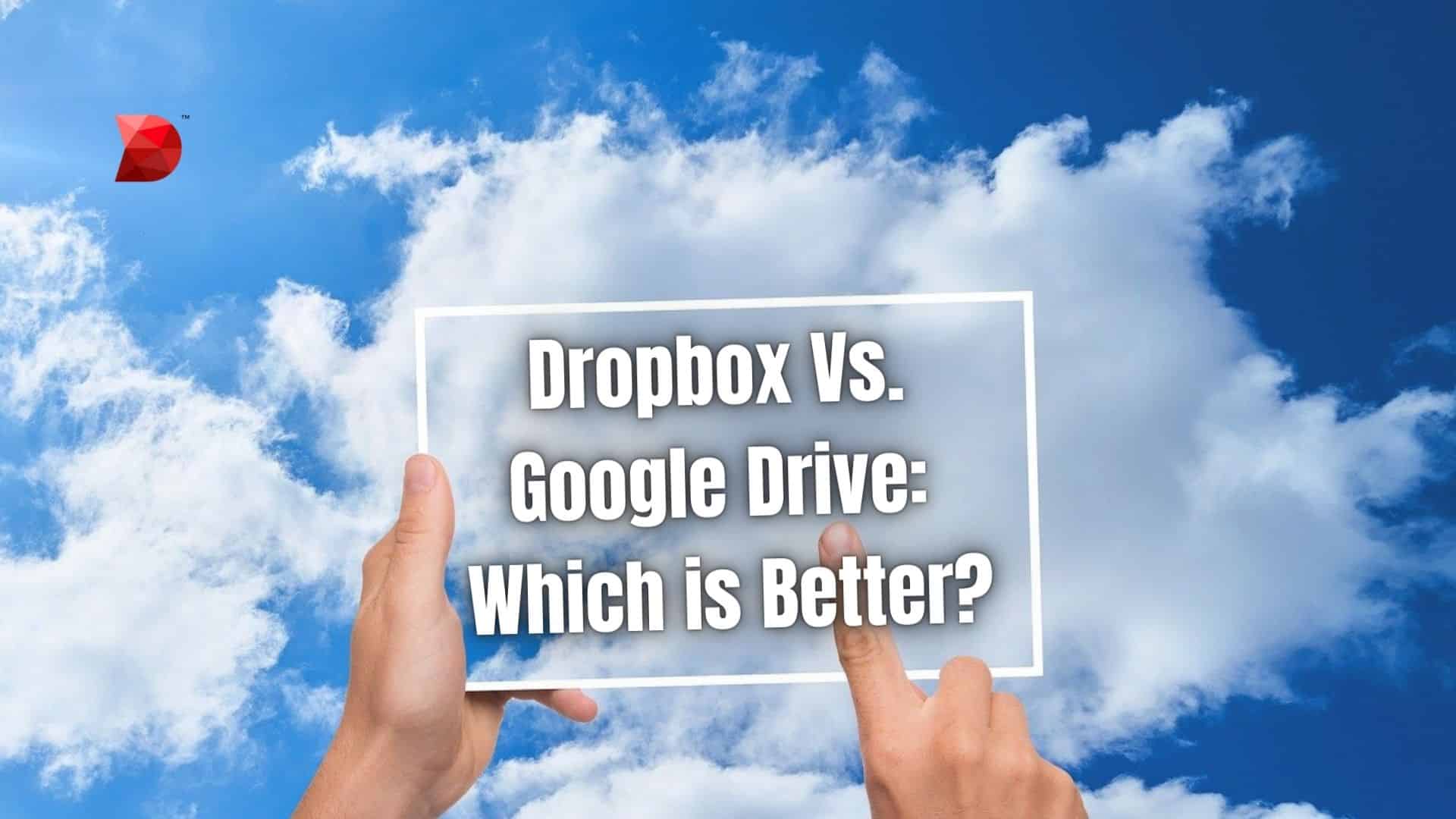Last Updated on April 1, 2024 by Ossian Muscad
Google Drive and Dropbox are two of the most popular cloud storage services on the market. They both offer a lot of free space and paid options for those who need more. It can be hard to decide which cloud storage service is the best for your needs since both Google Drive and Dropbox have much to offer. So which one is better? Which one should you use?
This article will talk about Dropbox and Google Drive and see which one has the edge. We will also go over the features of each service and help you make an informed decision about which one is right for you.
Overview of Google Drive
Google Drive is a cloud storage service that offers 15 GB of free storage space to all users. It is directly integrated with Google’s ecosystem, including Gmail and Google Photos. This seamless integration allows users to easily store, share, and work on documents, sheets, and presentations within a collaborative environment. Google Drive supports a wide array of file types, from traditional document formats to videos and images, making it a versatile tool for personal and professional use.
One of the standout features of Google Drive is its collaborative capabilities. Multiple users can work on a document simultaneously, with changes saved in real time. This feature, combined with the ability to leave comments and suggestions, streamlines the feedback and editing process, particularly for teams and educational purposes.
Google Drive also places a strong emphasis on security, offering two-factor authentication and encryption for files stored and shared. For users requiring more storage, Google Drive offers various subscription plans through Google One, providing additional space and benefits like access to Google experts, shared family plans, and more.
In terms of accessibility, Google Drive is available on various platforms, including web browsers, Windows, macOS, iOS, and Android. This wide availability ensures that users can access their files from anywhere, at any time, enhancing both productivity and flexibility.
Google Drive stands out for its integration within the Google ecosystem, collaborative tools, and strong security measures, making it an attractive option for individuals and organizations seeking efficient cloud storage solutions.
Google Drive Pricing
Google Drive offers both a free and paid subscription plan. The free version comes with 15 GB of storage space, while the paid plan offers the following pricing tiers:
- 100GB: $1.99/month ($19.99/year)
- 200GB: $2.99/month ($29.99/year)
- 2TB: $9.99/month ($99.99/year) (includes sharing with up to 5 other users)
As mentioned earlier, users can also upgrade to Google One for additional storage and benefits, with plans ranging from 100GB to 30TB. Overall, Google Drive’s pricing is competitive, particularly when considering the added features and integration within Google’s ecosystem.
Overview of Dropbox
Dropbox is a leading cloud storage service that emphasizes simplicity and efficiency in file storage, sharing, and collaboration. It offers 2 GB of free storage space to its users, with the option to earn more through referrals and completing certain tasks. Dropbox stands out for its user-friendly interface and the Dropbox Smart Sync feature, which allows users to access their files and folders directly from their desktops without taking up physical storage space on their devices.
The platform supports a wide variety of file types and provides robust file versioning and recovery options. Users can restore previous versions of their files or recover deleted items within a specified period. This feature is particularly valuable for individuals and teams that need to safeguard against accidental loss or changes.
Dropbox also excels in collaborative work, offering Dropbox Paper, a collaborative workspace for teams to create and share early ideas, plans, and documents. This tool fosters teamwork by allowing multiple users to work together in real time, enhancing productivity and creativity.
For added security, Dropbox offers two-factor authentication and has strong encryption protocols for both data in transit and at rest. Its subscription plans are tailored to cater to different needs, including individual users, teams, and enterprises, offering more storage and additional features for collaborating and sharing securely.
Dropbox Pricing
Just like Google Drive, Dropbox also offers a free and paid subscription plan with the following pricing tiers:
- Free Storage: 2GB (with a maximum of 16GB possible through referrals)
- Dropbox Plus (individual): 2TB: $9.99/month ($11.99/month if billed monthly)
- Dropbox Family: 2TB: $16.99/month (up to 6 users with a shared family space)
Key Pricing Points
Price is what swayed many users to decide between two similar services, and Google Drive and Dropbox are no exception. From the information provided above, we can come up with the following key points to provide a clearer picture of the pricing comparison:
- Google Drive offers more free storage space.
- Google One offers smaller and cheaper paid plans (100GB and 200GB).
- Dropbox Plus offers a similar price to Google One for 2TB but doesn’t include sharing with other users.
- Google One includes sharing storage with up to 5 other users on their cheapest plan (100GB). To achieve similar sharing with Dropbox, you’d need their Family plan.
- Google Drive offers more flexibility in terms of subscription plans, with options for one-time payments and annual subscriptions.
- Dropbox excels in its Smart Sync feature, which allows users to save physical storage space on their devices while still having access to their files.
Features
When comparing the key features of Google Drive and Dropbox, it’s evident that both platforms offer robust options for cloud storage, sharing, and collaboration. Google Drive distinguishes itself with its deep integration into the Google ecosystem and collaborative tools, allowing for real-time editing and feedback. Dropbox, on the other hand, shines with its user-friendly interface, Dropbox Paper for team collaboration, and Smart Sync feature, providing efficient file management and access without consuming local storage. The following are some notable features that are unique to each platform:
Google Drive Features
- Integration with Google Workspace: Enjoy seamless integration with Google’s suite of productivity tools like Docs, Sheets, Slides, and Forms. This feature enables real-time collaboration among team members, ensuring efficient workflow and streamlined document management.
- AI-powered Search: Leveraging Google’s cutting-edge search technology, Google Drive offers advanced search capabilities to locate specific information within your documents and files swiftly and accurately. This functionality spans across various file formats, enhancing the user experience.
- Offline Access: Google Drive provides the convenience of enabling offline access for designated files and folders. This feature allows users to work on critical documents even without an internet connection, ensuring productivity regardless of connectivity. Any modifications made offline will automatically sync once an internet connection is reestablished, guaranteeing seamless workflow.
- Smart Suggestions: Through intelligent analysis of user work patterns, Google Drive offers smart suggestions tailored to your needs. By understanding context and user behavior, Google Drive recommends relevant files, documents, or actions, optimizing productivity and workflow efficiency.
- Google Forms: Seamlessly create and distribute online forms directly within Google Drive to collect essential data. Google Forms simplifies data collection processes, enabling efficient analysis of responses and fostering collaboration among team members for enhanced decision-making based on collected insights.
Dropbox Features
- Smart Sync: Utilize Dropbox’s Smart Sync feature to selectively sync files and folders to your device, optimizing storage space. It ensures that only essential files are available offline, enhancing accessibility and organization.
- File Requests: Streamline file collection by easily requesting files from others through Dropbox. Customize deadlines and access controls for received files, facilitating efficient collaboration.
- Dropbox Paper (Lite Version): Collaborate in real-time on basic text documents with Dropbox’s Paper (Lite version). While simpler than Google Docs, it offers a seamless platform for document collaboration within Dropbox.
- File Recovery with Extended Version History: Benefit from Dropbox’s extensive version history, surpassing Google Drive’s free plan. Access older file versions for up to 30 days with the free plan, with options to extend this duration up to 10 years through paid plans, ensuring data security and retrieval.
- Dropbox Capture: Enhance communication and productivity by creating screen recordings and video messages directly within Dropbox. Ideal for quick tutorials, idea sharing, and feedback provision, Dropbox Capture adds versatility to your collaboration tools.
Which One Should You Choose?
Choosing between Google Drive and Dropbox for your cloud storage needs depends on several factors that cater to personal or professional requirements. Understanding your priorities in terms of storage space, collaboration features, and budget can guide you toward the right choice. Here are five notable tips to consider when deciding between Google Drive and Dropbox:
Assess Your Storage Needs
When deciding on storage, consider your needs. Google Drive provides 15GB of free storage, while Dropbox begins with 2GB. If you often work with large files or need ample storage, Google Drive’s free tier or its budget-friendly paid options could offer better value. Additionally, Google Drive integrates seamlessly with other Google services like Gmail and Google Photos, enhancing overall productivity and convenience.
Evaluate Collaboration Tools
If collaboration is a key aspect of your work, Google Drive’s seamless integration with Google Workspace provides an exceptional environment for real-time editing and team projects. Google Drive’s suite includes Google Docs, Sheets, Slides, and Forms, enabling comprehensive collaboration and document editing capabilities. In contrast, Dropbox, although featuring collaboration tools like Dropbox Paper, may not offer the same level of robustness in direct document editing and collaboration features as Google Drive.
Look into File Syncing and Accessibility
Dropbox’s Smart Sync is an excellent feature for individuals seeking to optimize local storage space without sacrificing quick access to their files. By dynamically syncing files to the cloud, users can free up valuable disk space while ensuring their data is readily available. If efficient device storage management is crucial, Dropbox’s Smart Sync functionality could provide a competitive advantage over Google Drive, specifically enhancing user experience and workflow efficiency.
Determine the Importance of Security and File Recovery
For users concerned with file recovery and versioning, Dropbox offers an extended version history, potentially up to 10 years, with certain paid plans. This feature allows users to track changes in files over time, restore previous versions, and collaborate more effectively. It provides peace of mind for those needing to access old versions of files or recover deleted items, making Dropbox a strong contender if this is a critical feature for you.
Consider the Ecosystem Compatibility
If you’re already using Google products or services extensively, the added convenience of Google Drive’s integration with the Google ecosystem might be a deciding factor. On the other hand, if you prioritize a platform that offers unique features like Dropbox Capture for enhanced communication, Dropbox could be the more suitable option. Using the right ecosystem can significantly improve workflow efficiency and overall user experience, so take your current technology stack into account when deciding between Google Drive and Dropbox.
Frequently Asked Questions (FAQs)
Q1: Can I use both Google Drive and Dropbox together?
Yes, you can use both Google Drive and Dropbox together for your cloud storage needs. Many individuals and organizations use multiple cloud storage services to benefit from the unique features each offers, like using Google Drive for collaboration with Google Workspace and Dropbox for its advanced file recovery options.
Q2: How do sharing permissions differ between Google Drive and Dropbox?
Google Drive allows users to set sharing permissions at different levels, including viewer, commenter, and editor. Dropbox also offers similar functionality, enabling users to control access to shared files and folders. Both platforms allow for link sharing but may have slight variations in customization and control over shared content.
Q3: Is customer support different between the two services?
Customer support options may vary between Google Drive and Dropbox, especially at the free level. Dropbox offers a Help Center and community support, with priority email support available for paying customers. Google Drive provides support documentation, community forums, and direct support for Google Workspace customers.
Q4: Can I edit Microsoft Office documents directly in Google Drive or Dropbox?
Google Drive allows for direct editing of Microsoft Office documents through Google Docs, Sheets, and Slides without converting them, thanks to Office Compatibility Mode (OCM). Dropbox also offers the ability to edit Microsoft Office documents directly within its platform via Dropbox Paper or by integrating with Microsoft Office Online for a seamless editing experience.
Q5: What happens to my data if I stop paying for a premium plan?
If you stop paying for a premium plan on either platform, your account typically gets downgraded to the free version. You won’t lose your data immediately, but you may need to reduce your storage usage to fit the free plan’s limits. Each platform provides a grace period to download or delete files before any data is potentially removed.
Q6: How do offline access features compare between Google Drive and Dropbox?
Both Google Drive and Dropbox offer offline access features, allowing users to mark files or folders for offline use. This ensures that you can access your important files even without an internet connection. Google Drive enables offline access through its web and mobile apps, while Dropbox’s Smart Sync and selective sync features facilitate this in an efficient manner, especially useful for users with limited device storage.
Manage Your Cloud Storage with DATAMYTE
DATAMYTE is a quality management platform with low-code capabilities. Our Digital Clipboard, in particular, is a low-code workflow automation software that features a workflow, checklist, and smart form builder. This tool lets you manage your data efficiently across different devices using a single platform that integrates with various cloud storage services like Google Drive and Dropbox.
DATAMYTE also lets you conduct layered process audits, a high-frequency evaluation of critical process steps, focusing on areas with the highest failure risk or non-compliance. Conducting LPA with DATAMYTE lets you effectively identify and correct potential defects before they become major quality issues.
With DATAMYTE, you have an all-in-one solution for quality management, data storage, and workflow automation, making it an excellent complement to your choice of cloud storage service. Book a demo now to learn more.
Conclusion
In an era dominated by digital data, choosing the right cloud storage provider—whether Google Drive, Dropbox, or a combination of services—can significantly impact your workflow, data security, and accessibility. Understanding the unique features, security measures, and integration capabilities each platform offers allows users and businesses alike to make informed decisions tailored to their specific needs.
The goal is not just to store data but to do so in a way that enhances productivity, collaboration, and data recovery capabilities. By carefully considering factors such as storage needs, ecosystem compatibility, and file recovery options, you can select a service that not only safeguards your data but also propels your projects and collaboration to new heights.