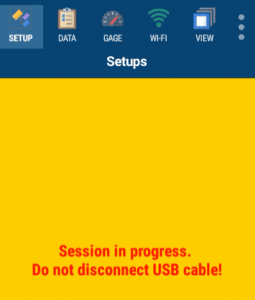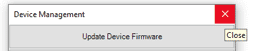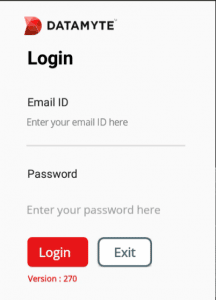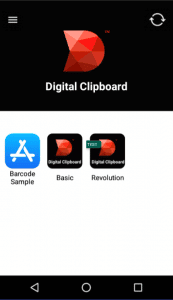How to Login to DataMyte Digital Clipboard app
1. Launch TranSend II and login with a valid Username and Password. TranSend II main screen displays
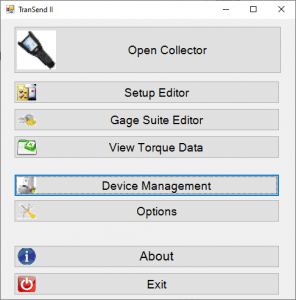
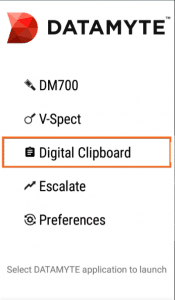
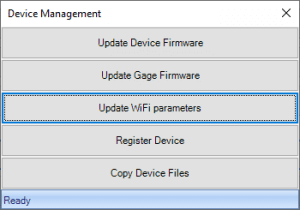
| Device Management menu displays
|
Revolution device displays
|
5. TranSend II Device Management—Click Update WiFi parameters; screen displays Busy in lower left corner and dialog is inactive
6. When Device Management displays active and Ready (lower left corner)—Click X in upper right corner to close the dialog
7. Select Digital Clipboard from Revolution main screen
8. Digital Clipboard app Login displays
9. Login using your Digital Clipboard application credentials—Email ID and Password
Note: If you do not have credentials for the DataMyte Digital Clipboard app, contact your system admin and ask them to invite you to the app to be able to access it on your device.
10. Click Login—after login, the list of apps which have been built for you using the DataMyte Digital Clipboard app builder platform, will appear on your device’s screen
Example of Digital Clipboard apps on Revolution displays what you’ve been given access to.
Note: Apps can be Publish for Test or Publish Version. Data collected during Publish for Test will not be retained when updated (synced)