What are the Languages Widget Properties
Languages Widget
If you want your workflow to contain Languages, drag (left pane) the Languages widget to the middle pane and drop.
The list of available languages for your workflow is configured on the App Settings page.
Click on My Apps, select the app you want to set up additional languages, and then select the App Settings page. The Enabled language control on the page shows the currently selected languages. Click the Edit button to make changes. If the desired language is not in the list control, contact the system administrator to get additional languages added to the database.
Languages Widget—Properties
Repopulate Value
Repopulate default value is No. Repopulate Value displays a drop-down list with No and Yes options. Use the Repopulate Value property set to Yes to automatically repopulate (ditto) the previously selected language when completing subsequent workflow records.
Default Language
Default Language default value is English. If the desired language is not in the list control, contact the system administrator to get additional languages added to the database.
Languages Widget—Common Properties
Languages Widget Common Properties include—Label, Font Size, Required, Unique Identifier, On Value Change, Hidden, Value Display Mode, Default Help Mode, Increase Indent By, Visibility Conditions, and Validity Conditions. Reference Text Box Widget—Common Properties for definitions and examples