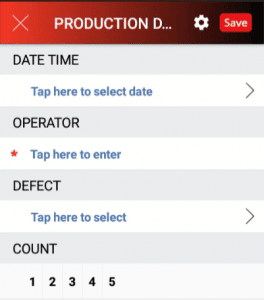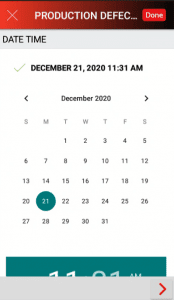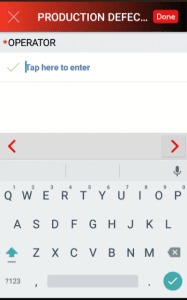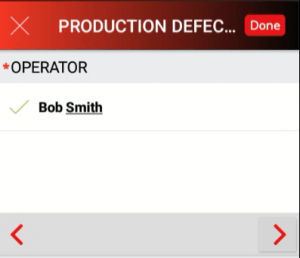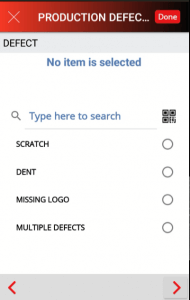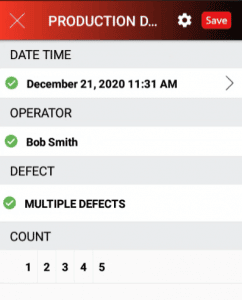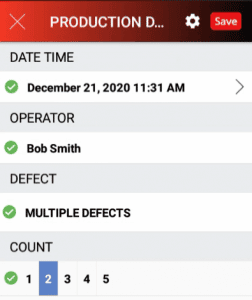How Can We Help?
How to Collect Data Using DataMyte Digital Clipboard App
- Select app on Revolution Device; i.e. Basic
- Workflows display; one or more Workflows display-based access in Digital Clipboard Workflow Builder
- Select Production Defects Workflow displays
- Select
the (plus) icon in lower right corner to begin data collection
- Workflow displays with prompts created for data collection in Workflow Builder
- DATE TIME field displays. Instructions; i.e. Tap here to select date display on the Workflow. Tap in the field. Note: Select default Date and Time or enter in Date and Time
- Select bottom right arrow to select default value (or select Done)
- OPERATOR prompt displays. Instruction “Tap here to enter” displays with the onboard keyboard to enter data.
- Tap in the field and enter OPERATOR name; i.e., Bob Smith. Press Done or > to move to the next prompt
- DEFECT prompt displays with the choice list. Select Defect from the list; i.e. MULTIPLE DEFECTS.
- Data collection advances to prompt COUNT. Select a COUNT; i.e. 2
Note: Above choice list displays in single line
12. The Workflow is complete—displays a green checkmark next to each prompt.

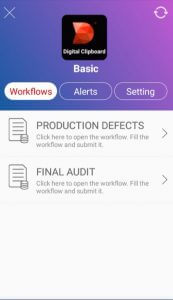
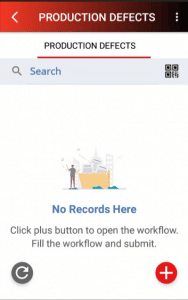
 the
the