How to Collect Data Using DataMyte Digital Clipboard App
Select app on Revolution Device; i.e. Basic Workflows display; one or more Workflows display-based access in Digital Clipboard Workflow Builder Select Production Defects Workflow displays Select the (plus) icon in lower right corner to begin data collection Workflow displays with prompts created for data collection in Workflow Builder DATE TIME field displays. Instructions; i.e. Tap […]
What is in the DataMyte Digital Clipboard App Main Screen
The Digital Clipboard menu icon is located in the upper left corner Select Digital Clipboard menu icon—displays credentials for person logged in Credentials—Displays credentials of person logged in My Apps—Apps person logged in has access to My Profile—person logged in Alerts—Alerts for person logged in (if any) Settings—Displays Offline Mode or Auto Sync Logout—Are you […]
What are the Auto Number Widget Properties
Auto Number Widget The ‘Auto Number’ widget for your workflow can enable the automatic generation of unique numbers. You can use them to create different serial numbers for forms, subforms, etc. Auto Number Widget—Properties Type The Type property has two settings. Regular – Generates an incrementing number sequence. […]
What are the Unique ID Widget Properties
Unique ID Widget ‘Unique ID’ for your workflow can enable generate unique numbers. You can use them to create a different serial numbers for forms, subforms, etc. To use this feature, just drag the widget from the left panel to the digital mobile screen in the middle. While filling up the workflow, the user has […]
What is a Formula Widget
Formula Widget Drag the ‘Formula’ widget from the left panel and drop it to the middle digital mobile screen to include formula in your workflow. Formula widget can be used in your workflow to include operations that can make computation easy. Operations like addition, subtraction, division, multiplication, can be easily integrated as logic into your […]
What are the Counter Widget Properties
Counter Widget A counter can keep a tally of any item or object. It comes along with ‘+’ ‘-’ and ‘reset’ buttons, which makes counting easy on forms. You can either add, subtract or reset the counter button while filling the workflow. For example, if you have multiple objects to inspected while collecting data, all […]
What are the QR Code Widget Properties
QR Code Widget QR Code widget can be added to your workflow for allowing data capture through scanning of the QR Code. When you scan a particular QR Code, the information relating to that product/object can be fetched easily – without the user having to fill those details. To add QR Code to your workflow, […]
What are the Child Records Widget Properties
Child Records Widget Child Records widget and its properties can help you to add different forms in your single workflow. For example—if you have created a workflow ‘Floor details’ earlier, then you can use that ‘Floor details’ workflow in your main workflow ‘Building Details.’ Here, your child workflow is ‘Floor Details’ & ‘Building Details’ is […]
What are the Sub Workflow Widget Properties
Sub Workflow Widget Sub Workflow can be used to create forms within your main workflow. A Sub Workflow can help you break longer forms into shorter ones. To add ‘Sub Workflow’ feature in your workflow, just drag the Sub Workflow widget from the left panel to the digital mobile screen in the middle. For example, […]
What are the Data Reader Widget Properties
Data Reader Widget The ‘Data Reader’ widget is designed to integrate with the gauging application on the Revolution. The setup and characteristic names that have been configured in the DataMetrics TranSend application are loaded on to the Revolution device for the gauging application. The Digital Clipboard application can then issue requests to the gauging application […]