What are the Barcode Widget Properties
Barcode Widget Barcode widget can be added to your workflow for allowing data capture through scanning of the barcode. When you scan a particular barcode, the information relating to that product/object can be fetched easily – without having to fill those details. To add Barcode to your workflow, just drag the widget from the left […]
What are the Static Media Widget Properties
Static Media Widget The Static Media widget allows you to compose an embedded static media document containing pictures, text and links. To modify the contents of this static media document, click on the ‘Add Media‘ button in the properties panel on the right. This will display the editor you use to compose your static media […]
What are the Video Widget Properties
Video Widget Using the Video feature, your forms can capture video. To add a Video widget in your workflow, you can simply drag the widget from the left panel and drop it to the middle screen. For example, Video widget can be added to your workflow for ‘Employee Testimonial,’ where instead of typing the entire […]
What are the Audio Widget Properties
Audio Widget Using the Audio feature, your forms can capture audio. To add an audio widget in your workflow, you can simply drag the widget from the left panel and drop it to the middle screen. For example, the Audio widget can be added to your workflow for ‘customer feedback,’ where instead of typing the […]
How to Login to DataMyte Digital Clipboard app
1. Launch TranSend II and login with a valid Username and Password. TranSend II main screen displays 2. Power On Revolution device. The Revolution main screen displays 3. Connect a USB cable to Revolution and PC running TranSend II 4. TranSend II—Select Device Management Device Management menu displays Revolution device displays […]
What are the Digital Clipboard Configurations
Digital Clipboard is a licensed DataMyte Product. There are three licensed configurations: Workflow Application Allows for collecting data in workflows on the Revolution device; reporting is on the Digital Clipboard website. This includes basic workflow widgets. Workflow Solution Allows for development of workflows by end-user(s), collecting data in workflows on the Revolution device, and reporting […]
What are the Toggle Widget Properties
Toggle Widget Use Toggle widget in your workflow to create Yes or No options. To include Toggle widget, drag Toggle (left pane) to the middle pane and drop. A Toggle in your workflow is similar to the Choice List widget. The main difference is the Toggle widget contains only two options—Yes and No. Toggle Widget—Properties […]
What are the Languages Widget Properties
Languages Widget If you want your workflow to contain Languages, drag (left pane) the Languages widget to the middle pane and drop. The list of available languages for your workflow is configured on the App Settings page. Click on My Apps, select the app you want to set up additional languages, and then select the […]
What are the Web Link Widget Properties
Web Link Widget Web Link widget can be used to allow your workflow to contain links. Drag and drop the Web Link widget from the left pane to the middle pane. Web Link widget allows you to insert import links to the workflow and can be referenced by the user when completing the workflow. Important […]
What are the Stopwatch Widget Properties
Stopwatch Widget If you want your workflow to contain a stopwatch, drag (left pane) the Stopwatch widget to the middle pane and drop it. Use the stopwatch to track the time it takes to perform a particular activity when completing the workflow. Stopwatch Widget—Properties Allow Pausing Allow Pausing default value is No. Use the Allow […]